Using Google Pinyin IME




Download a PDF copy GooglePinyinIME_pzhang.pdf
Google Pinyin IME (谷歌拼音输入法)
Free download here (http://www.google.com/intl/zh-CN/ime/pinyin/)
说到中文打字,谷歌拼音输入法比微软拼音输入法更快捷:中英转换不必换键,只需连着打,或按一下Shift 即可。屏幕下方显示的控制台,可便于选择软键盘标注拼音调号,或繁简转换。此程序没有Mac电脑版本,不过Mac使用者可以用QIM(新版称为 IMKQIM), 非常快捷。(详见关于QIM的说明)。
When it comes to typing Chinese on PC, Google Pinyin IME (freely available) is superior to Microsoft IME built into the Windows OS. The program is similar to MS IME in many ways, but it is much faster and easier. It can be freely downloaded and installed (and learned) in seconds! This user-friendly program has these features:
-
1.Easily switch between English and Chinese without changing keys, or just press Shift once.
-
2.The visible control center makes it easy to add pinyin tone marks, or switch between simplified and traditional character forms.
-
3.Type faster using the sentence mode. Just keep typing, and the system will automatically correct wrong characters.
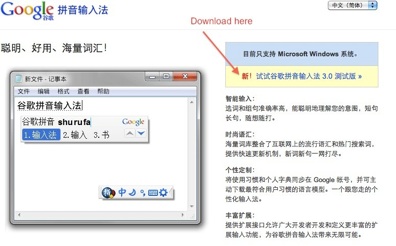
When you are on the download page (right), click on the yellow area to download the program, and then open the file and install it to your computer.
Control Center
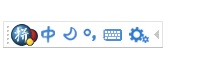
If you don’t see the control center, click on the language bar and select “Restore language bar”. The maximized language bar will appear either on top or at bottom of your screen. Then click on the Chinese input method icon and all the input methods installed will be shown.
Typing Sentences
You can speed up your output by typing sentences instead of words. This program is highly intelligent! That means, you do not need to pause to select words. Just keep typing. In most cases wrong characters are automatically corrected as you type.
Switching between Chinese and English
You may not need to switching keys to change language. However, press the Shift key once would change Chinese to English or vice versa.
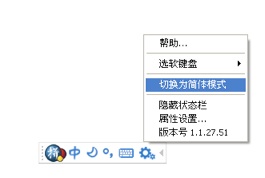
Switching between Simplified and Traditional Characters
Click on the Tool symbol (the last icon on the Control Center) to display the menu. Select 切换为简体模式“change to Simplified” or vice versa. (See picture on the right)
Other Tools
Check out each feature under the above menu. You may want to customize the settings of properties, e.g. choose the number of character candidates to display, and the size of characters.
Typing the ü Sound in Chinese
U vs.ü
-
Type v for ü when ü is preceded by L or N , e.g.:
-
nv for nü (女), lv for lü (绿)
-
However, use u for ü after J, Q, X, Y, e.g.
-
yu for the sound yü (鱼 =yu/fish); qu for the sound qü (去=qu/go)
-
Chinese Punctuation Marks
-
The control panel shows what punctuation mode you are using. If it shows a small circle right before the comma, it is in the Chinese mode; otherwise it is a solid dot for the English mode. Normally, the punctuation is changed once you switch the language mode.
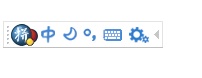
-
However, if you just want to change the punctuation alone without changing the language, you can simply click on the punctuation mark icon on the control panel. To access all Chinese punctuations, open the soft keypad.
-
Here are some Chinese punctuation marks that are different from English:
-
•The period or 句号 (jùhào) in Chinese is a small circle [。] instead of a solid dot.
-
•The ellipsis or 省略号 (shěnglüèhào) in Chinese uses six dots [......] instead of three.
-
•The comma or 逗号(dòuhào) is not normally used for listing items in Chinese
(e.g., one, two, three; Chinese, Japanese, and French). Instead, a ‘half comma’ is used. -
•The half comma or 顿号(dùnhào, ‘pausing mark’) is used for listing nouns.
-
E.g. 我会说中文、日文、和法文。
-
Note: To type 顿号dunhao, you must be in the Chinese mode, and then use slash ( / or \ )
-
(For more information, please visit the Google Pinyin IME site.)
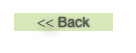

Phyllis Zhang © All Rights Reserved